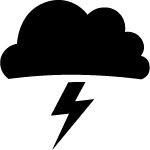2019 Resolution: Backup-plan (with Synology)
In with the new, out with the old. In this blog-post, I am explaining how Synology has made my life easy with the DS1817+ as an all in one backup solution that makes me feel at ease when taking care of my long-term image saving.
The term backup should resonate as a routine, rather than a big red flag in every photographer's life. I think backing-up files is crucial for “future thinking” sustainability as a creative, working in the digital world. With the number of files and their vulnerability, we as photographers must make sure that our work is sealed for the years to come. In this blog post I want to give you a better understanding of my practice and the implementation of a Synology NAS in my backup routine.
Synology is a hardware and tech company offering everything from DESKTOP to CLOUD solutions for backing up digital files and ensuring their accessibility and stability. Synology’s primary market is in Network Attached Storage (NAS) solutions. They were kind enough to support me with their 8-hard drive-bay solution the DS1817+
Unlike studio photographers, my data has to travel much further till it finds its resting place. Much of my work revolves around on location-based photography. I have two input scenarios: Traveling with or without a laptop. In addition to that, I travel anywhere from a weekend to multiple weeks at a time. This can cause quite a nightmare in digesting all that data.
Without Laptop:
This is somewhat easy, depending on the importance of the images I am about to capture, I shoot either on one or two different memory cards at the same time. More often than not I am shooting on single cards only. Here I trust my 32GB SanDisk cards, as they are larger enough to shoot for some time, yet small enough that each batch of images is split every 2-300 photos (that’s how many NEF files I can fit on a 32GB card with my Nikon D850).
I carry my cards in a waterproof case and ensure that new cards are face up, and used cards are face down. To further decrease the chance that I shoot overused cards, I never format my cards in the field, but rather do this as part of my packing routine in the studio. This way, I know I am on the safe side as I always shoot on empty cards.
In this scenario I import my files at the studio and skip ahead to making two copies: SSD and Synology, I skip the laptop copy.
With Laptop:
When I am in the field with a computer, I ensure daily backups to put my thoughts at ease when continuing to shoot. Once I have arrived at the “Office” be it a Hotel, Camper, Tent, Restaurant… I immediately make sure to copy all the data. My process runs through Lightroom, where I sometimes give my files keywords. Most often I sort them into a grand folder named as followed: Year-Month_Project_Subtitle Something like: 2018-11_Jordan-Wadi-Rum. In this folder I arrange everything by shoot day. Lightroom makes this a Breeze as it automatically sorts everything into a folder by date. I run my dates always from big to small: Year -> Month -> Day. In instances where I have a lot of content coming together at this stage, I decide on subfolders that indicate Camera, Drone, Second Shooter… Later there is an addition of master files and edited ones. (On commercial shoots this can be something such as Interior/Exterior/Details etc.)
Once I have completed this initial stage of data ingest, I go through a quick culling (review of files) here I immediately delete black frames, mishaps, out of focus shots, failed drone shots. More to that below in “Culling”.
Once this initial set of data is sorted I immediately take the entire folder to a Samsung T5 SSD. I run all my work files from that SSD. This is also the drive from which I work on a daily basis. Once I have the copy I briefly relink my Lightroom catalog to the copied set. I do this since my catalog also runs from the SSD. My reason for doing so is that I ALWAYS have the SSD on me and am able to run my catalog from any computer with Adobe Lightroom. (This has saved me multiple times where I did not have a computer but a client asked me about images. More often than not, someone I know has a computer and is willing to help me out.)
Culling:
Since I am shooting on a camera system with fairly large files (85MB on average) I immediately make sure to delete all files that are anything but usable. I try to avoid doubles as well as all sorts of mishaps. Images that need treatment as a set, such as HDR brackets or Panoramas, I tend to group within Lightroom. Culling is really just a step to ensure that only files that make it into a potential final selection are kept. Having to look through thousands of photos is no fun when it can be kept in the hundreds.
Arrival at Studio:
Once I am back in my office I move all files to my Synology DS1817+, this is where ALL my files live. I set up my Synology Disk Station in a manner that I can directly connect to it and mount it as a big hard drive. Unfortunately, I do not count myself as an IT expert, but the setup was a breeze, especially after reading the Blog-post from my good friend Chris Scholl, who happens to be an expert in all things network and IT. His blog post can be found here: PART1 and PART2
My DS1817+ is an 8-Bay solution, which at this point I have set up with 5x12TB Seagate Ironwolf Hard drives. These drives are intended for servers and are built extremely reliable. Since the DS1817+ runs its own OS called Disk Station Manager (DSM), expanding is a fairly fast procedure. All it takes is another 12TB drive and the DSM is doing the rest. Having 3 open slots, I am not worried about running out of space anytime soon. Within the system I chose to use Synology’s own RAID configuration the SHR-2 (Synology has a neat visualisation of all RAID types HERE).
I have read quite a bit about the implementation of the Disk Station as a full server and am going to try out a few different ways of increasing my workflow speed. I think being able to access all my files from around the world would be quite a neat solution and is easily possible with Synology.
The hardest part… sorting through town of hard drives and setting up a neat, easy to follow routine. I am never looking back to this time.
Nice and neat… my old hard drives are almost relics of a forgotten era.
Longterm backup:
On my DS1817+ I have a folder structure that allows me to easily cull through my entire archive. Everything is listed in folders that go by Year. I shoot about 1-4 projects a week, and often times I do not store client work past 3 months. This lowers my overall number of folders to 70-200 a year, which is great to see everything at once. If I need to go back much further, I can rely on my calendar to see on which dates I did a trip and am able to get to the destination folder within no more than 4-5 clicks. I have two ways of accessing data: Bridge/Finder and Lightroom.
Cloud:
My Synology in backed up to the cloud once a week using a third party service. For me it is not utterly crucial to be able to access my files internationally, so my cloud service of choice is only for long-term secure storage. If I needed access from the WWW to my files I could simply do so by setting my NAS as a server with remote access. Like with all things around the Disk Station Manager (DSM), Synology has set up easy to follow tutorials HERE.
At this point, I also want to mention that Synology is an all in one solution and is offering their own secure cloud backup called Cloud Synology C2 with data centers around the world. I know for some of my German readers it is crucial that they know their files will never leave the country. Read more HERE.
Conclusion:
Now is the best time to set up a reliable, easy to follow system for all these new photos. I am incredibly fortunate to have Synology as a partner, and can not recommend them enough. The way NAS has shaped my way of working with digital files has made me so much more efficient, freeing up time for what matters most: Capturing Photos!